Wordpress is a platform we utilize for the vast, vast majority of our web design projects. In fact it’s the most popular blogging platform and one of the most popular website CMS platforms available today. In this post we’re going to talk a little about two tips we have when linking to third parties on WordPress, however even if you aren’t using WordPress you can gain some great tips from this article as well.
NoFollow Links
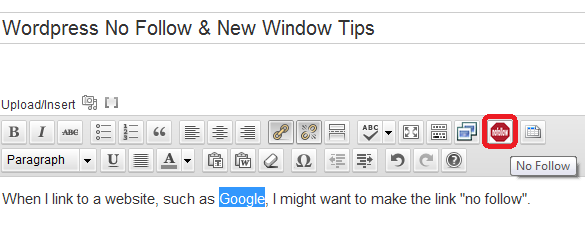 Search engines like Google & Bing follow links with their search engine spiders. These links count as a vote for the website they are pointing at. However there’s often situations where you want to link to a website but don’t want to allow search engines to follow that link. The old way of telling search engines to not follow that link is through HTML markup that looks like this:
Search engines like Google & Bing follow links with their search engine spiders. These links count as a vote for the website they are pointing at. However there’s often situations where you want to link to a website but don’t want to allow search engines to follow that link. The old way of telling search engines to not follow that link is through HTML markup that looks like this:
<a href=”http://www.google.com” rel=”nofollow”>Google</a>
That method still works on any website or any HTML code, however with WordPress there’s a bunch of great plugins (including one called “NoFollow Link”) that makes this process extremely user friendly. Once you’ve added the plugin, all you need to do is add a link the way you normally would, then highlight that link and click the red “no follow” button which will mark the code as “no follow”.
Opening Links In A New Window
 This has nothing to do with SEO but just general marketing. Whenever you link to a 3rd party, you should usually have that link open in a new window or a new tab. Why? Because that way after the person clicks the link and visits the 3rd party site, they can close out that tab or window and still have your website open. It will lead to more people hanging around your website instead of just getting lost in the 3rd party site and forgetting all about yours.
This has nothing to do with SEO but just general marketing. Whenever you link to a 3rd party, you should usually have that link open in a new window or a new tab. Why? Because that way after the person clicks the link and visits the 3rd party site, they can close out that tab or window and still have your website open. It will lead to more people hanging around your website instead of just getting lost in the 3rd party site and forgetting all about yours.
Once again there’s a simple HTML code that you can use to tell internet browsers to open a link in a new window:
<a href=”http://www.google.com” target=”_blank”>Google</a>
And yet again this method still works on any website or any HTML code, however with WordPress there’s a much easier way to do this. Simply highlight your text that you want to be a link, click on the “link” button in the toolbar, and on the next window there’s a check box asking if you want the link to open in a new window/tab — simply check that and now your link will open in a new window or tab!
These simple tips can help tell search engines which links they should/shouldn’t follow, which can have an enormous impact on your SEO campaign and search engine rankings. You can also tell browsers which links should open in a new window, which can have an enormous impact on key metrics like your average time on site and even conversion rate.

 Menu
Menu 



